Add Facebook Pixel Code
To add the Facebook pixel to ASAP, you need to do it in two steps.
- The first step requires that you create your Facebook pixel in the business manager if you haven’t done it.
- The second step requires that you insert the pixel in the <head> section of every page of your website you want to track.
Step 1 – Facebook Pixel Creation
- First, go in the events manager in data sources.
- Then, click on “Get started” in the Facebook pixel section.
- At this stage, choose the name of your pixel and your website URL. After that, just click continue.
- Select “manually add pixel code to website”.
- You then need to copy the code and click “turn on automatic advanced matching”. Don’t close this page just yet, because we need to do the next step before.
Step 2 – Installing the pixel in the <head> section
- In your site’s dashboard, go to Appearance > Options > Advanced.
- You can now paste the pixel code on the “Space before head </>” section.
- You can now go back to the business to test the base code.